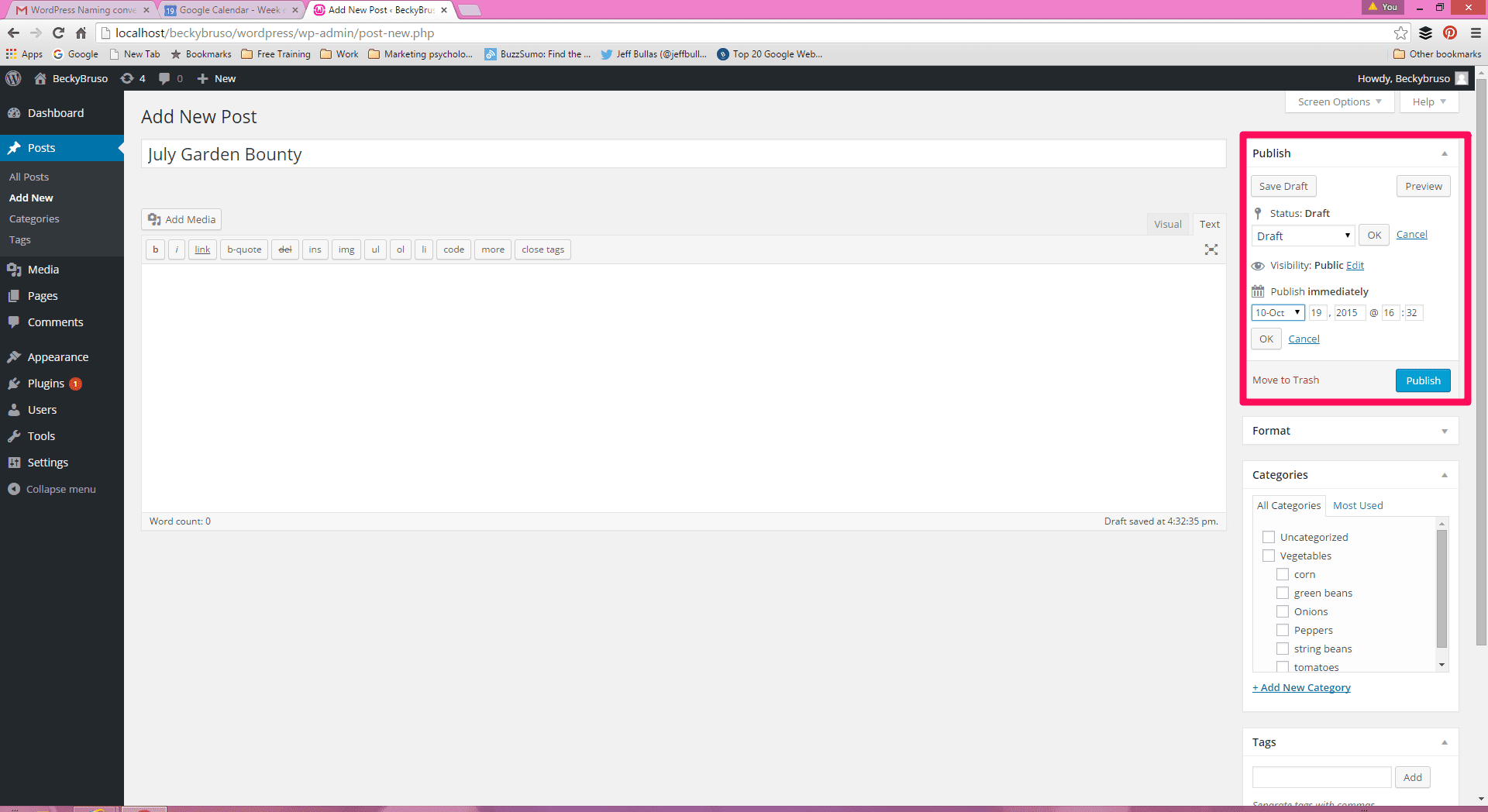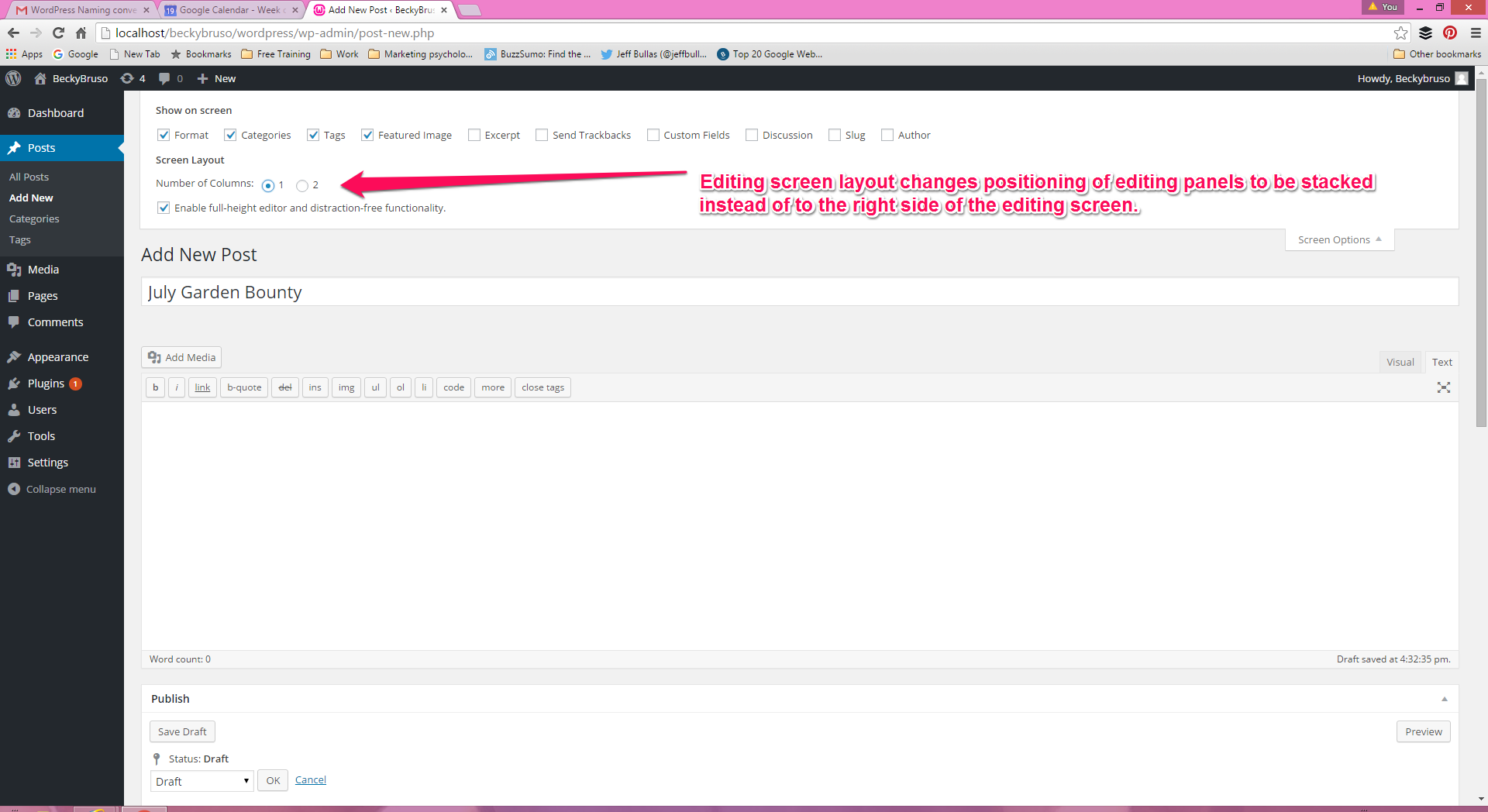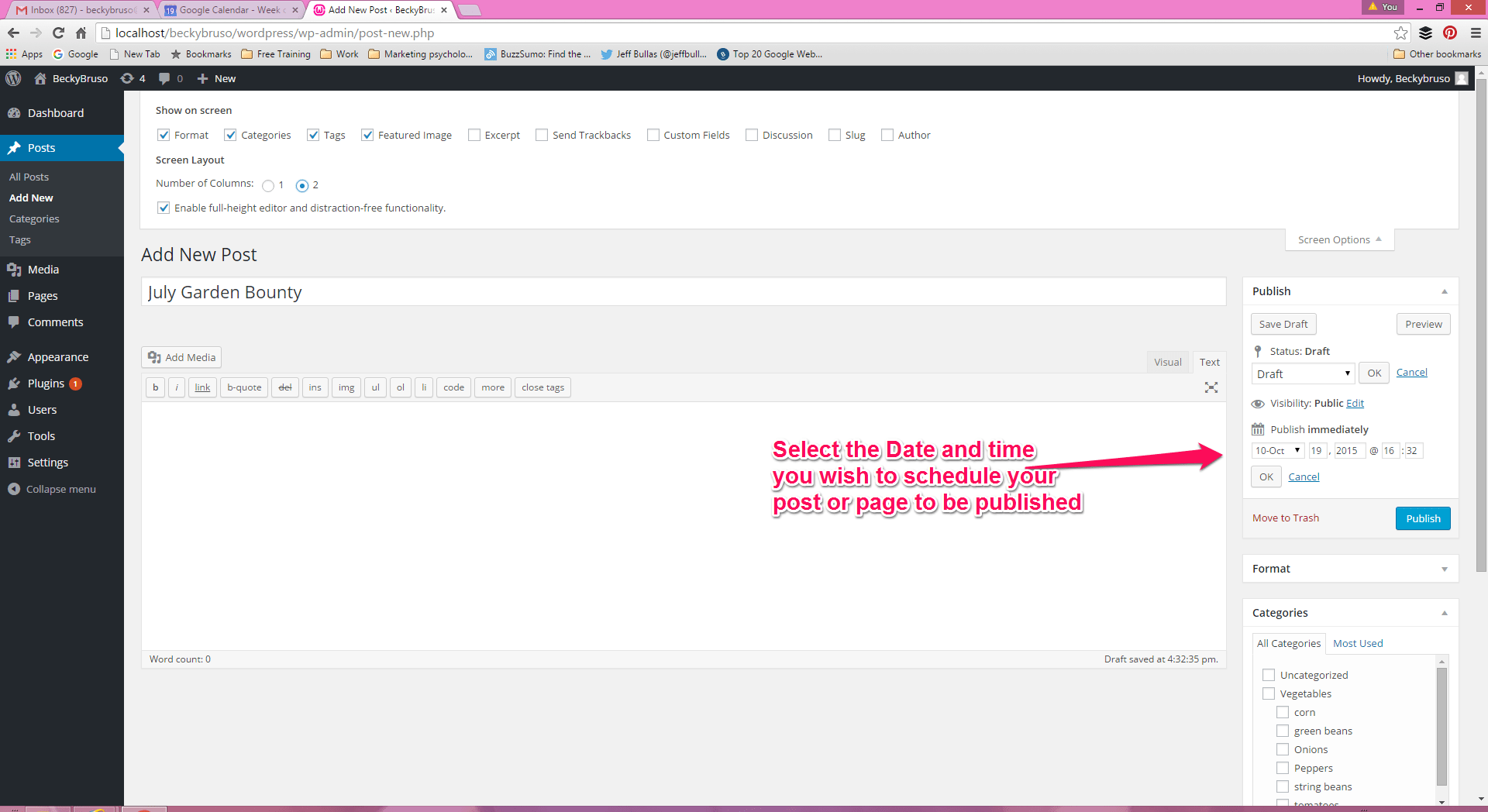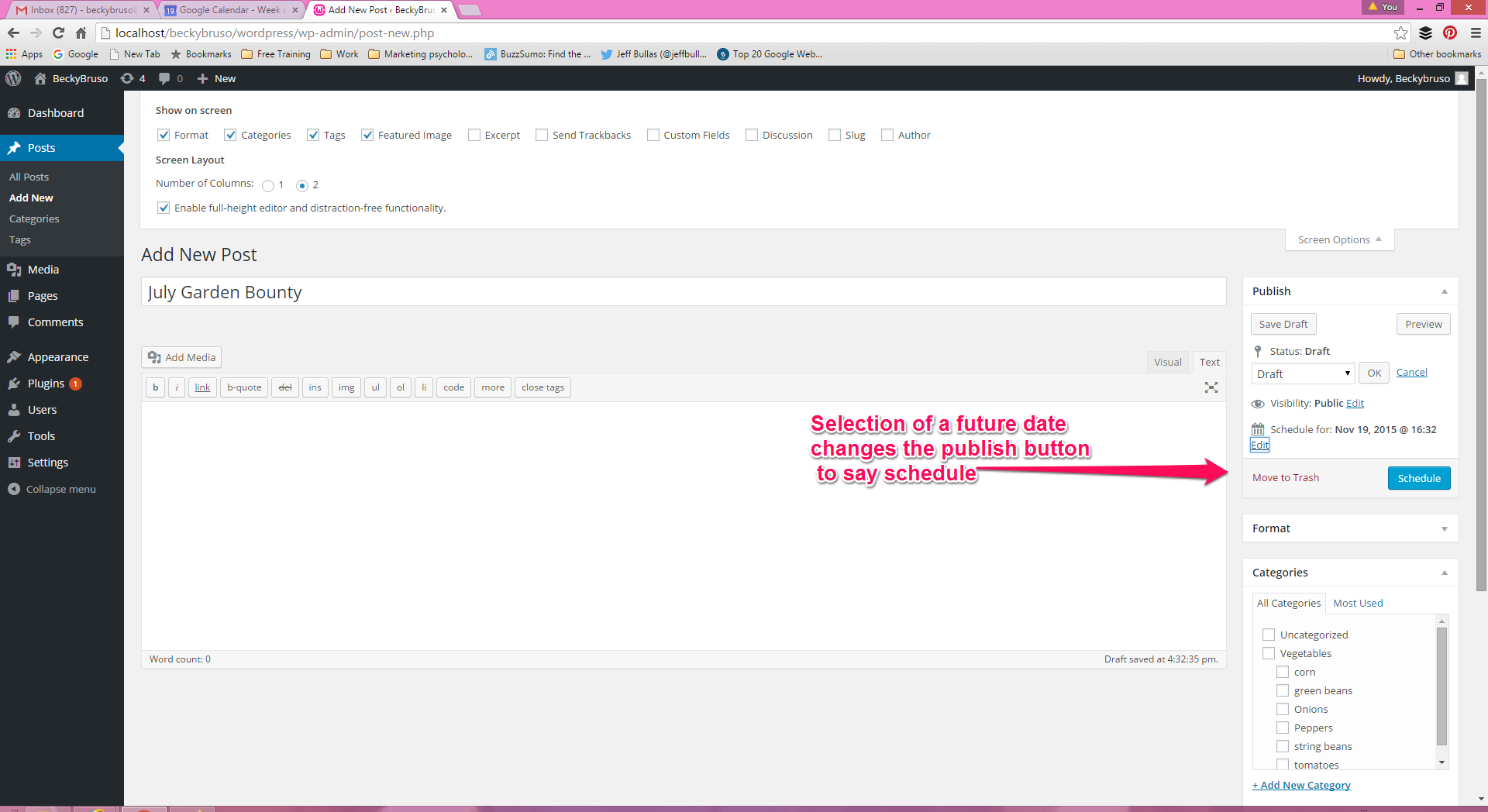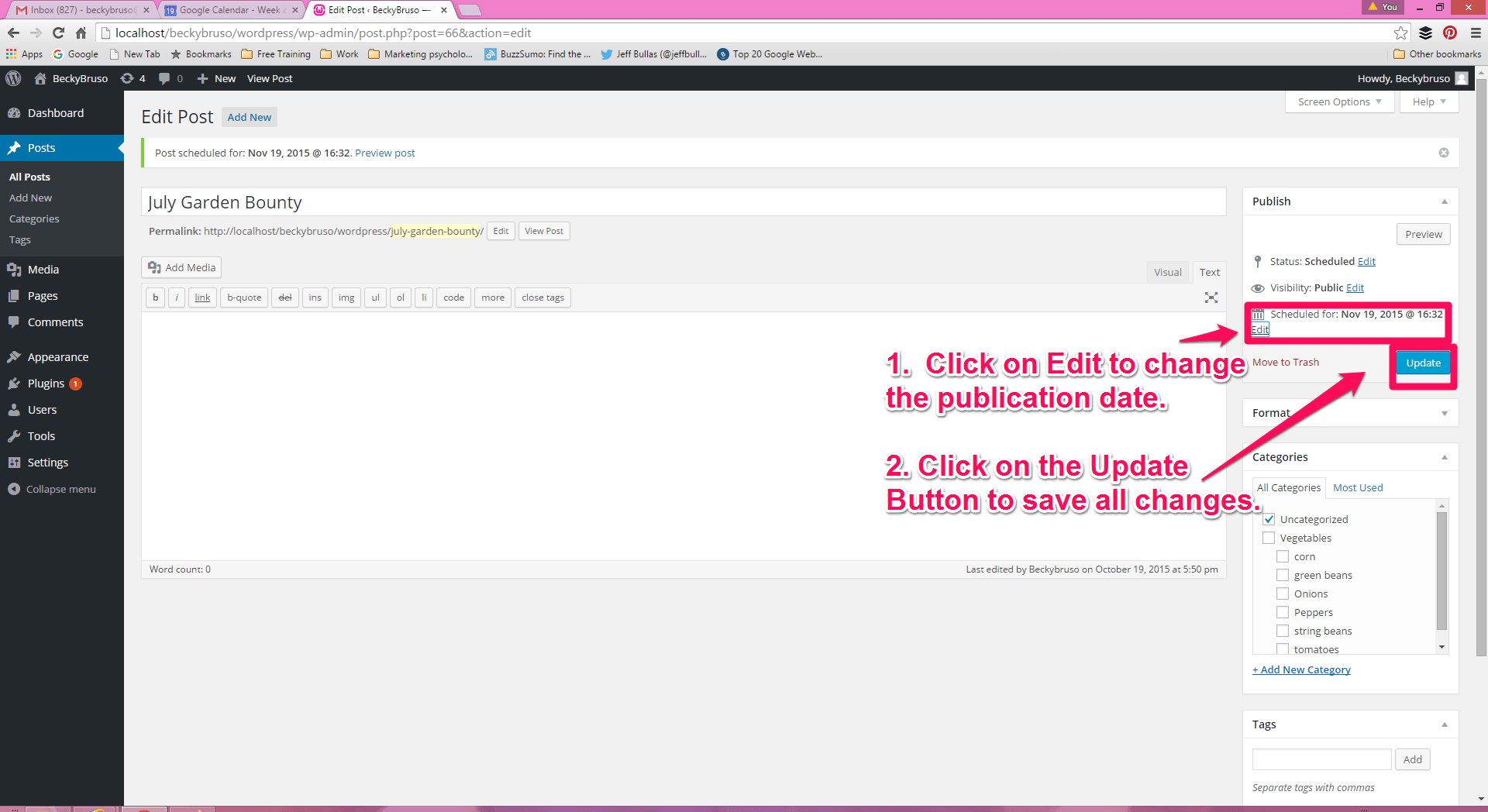How to Schedule a Post or Page for a Future Publication Date
Written by Becky Bruso
In this post we will explore how to schedule a future posting date for WordPress posts and pages. This article will detail how to schedule these with written instructions including images of the how-to process in action. I have also added a short desktop video which demonstrates exactly how to add and change scheduled posting dates for posts and pages. It includes audio instructions as well. I wrote and recorded both methods to provide you with the ability to pick which method is best for you to see how scheduling works. WordPress Posts and Pages have an awesome feature which allow you to write your content now and set it up for automatic publication at a future date. This frees you up to do other things without worrying about going in and manually updating a post or page every time you want to publish.Setting aside one day to write, edit, and schedule your posting efforts for a specific time period can free you up to do a lot of other business activities. This will help you plan and organize your content and content updates to enable you to align with your strategic promotions and efforts.Let’s take a look at how to add a future scheduled date to a post or page.
Video Demonstration of Scheduling Posts and Pages for Automatic Future Publication Date
Written Instructions on How to Schedule Posts and Pages for Automatic Future Publication
To change the publication date or set the publication date to a future date, go to your WordPress dashboard. Click on Posts, then select Add New (if you are adding a new post) or All Posts ( if you are working with an existing post). The beauty of this feature is that it operates exactly the same way for WordPress pages. Thus, if working on scheduling pages, click on Pages, then select Add New (if you are adding a new page) or All Pages ( if you are working with an existing page). The Publish panel section looks exactly the same on posts as it does on pages.