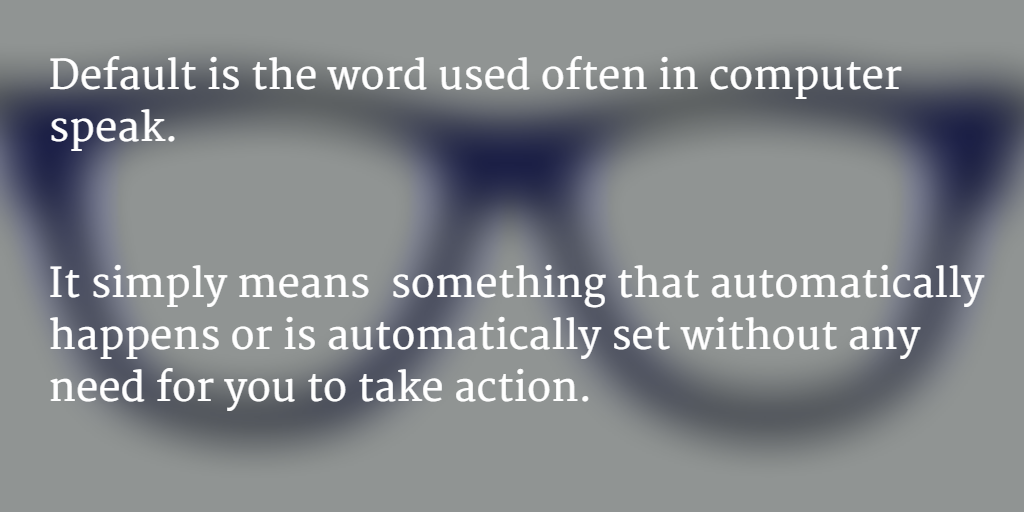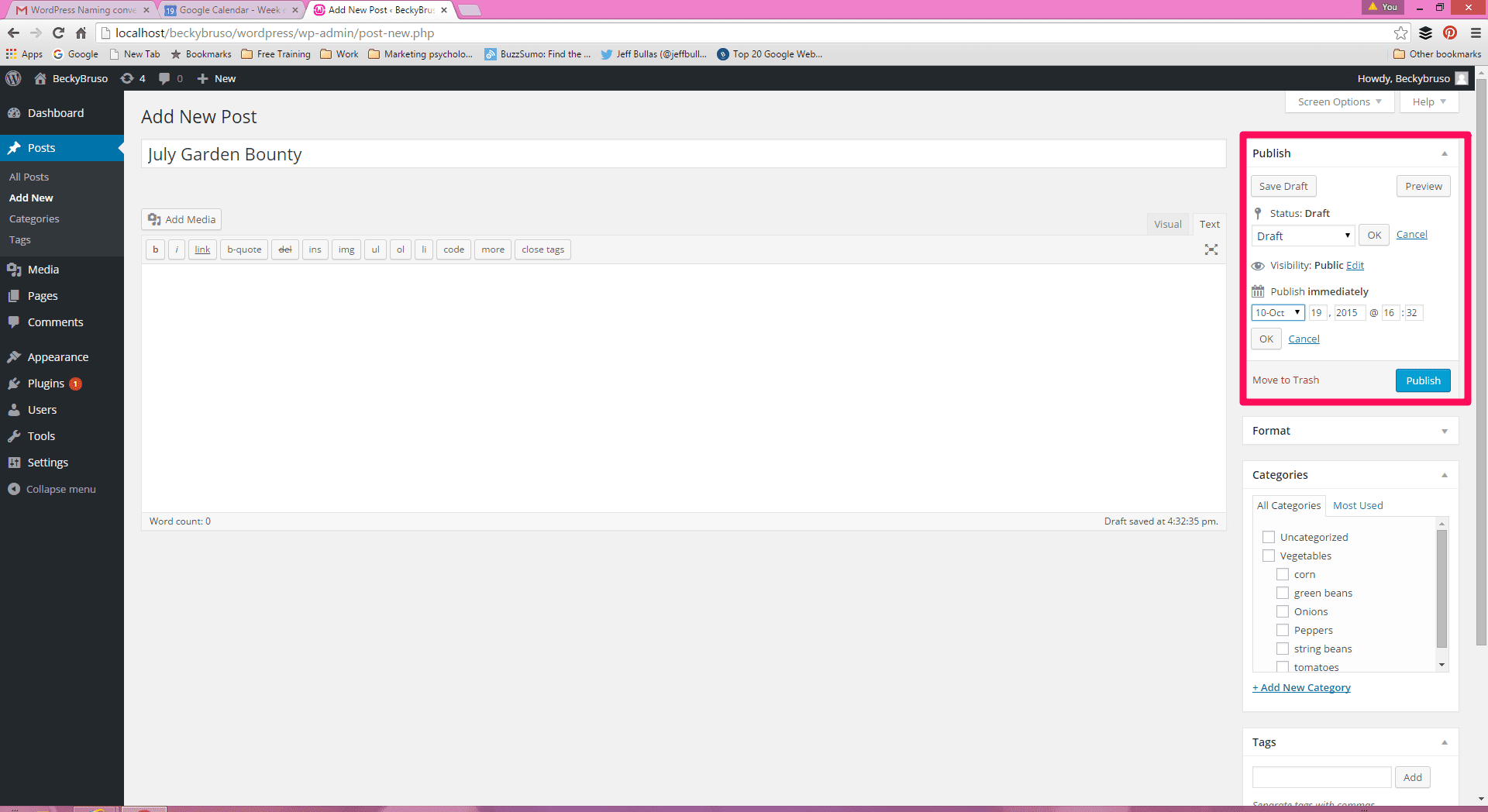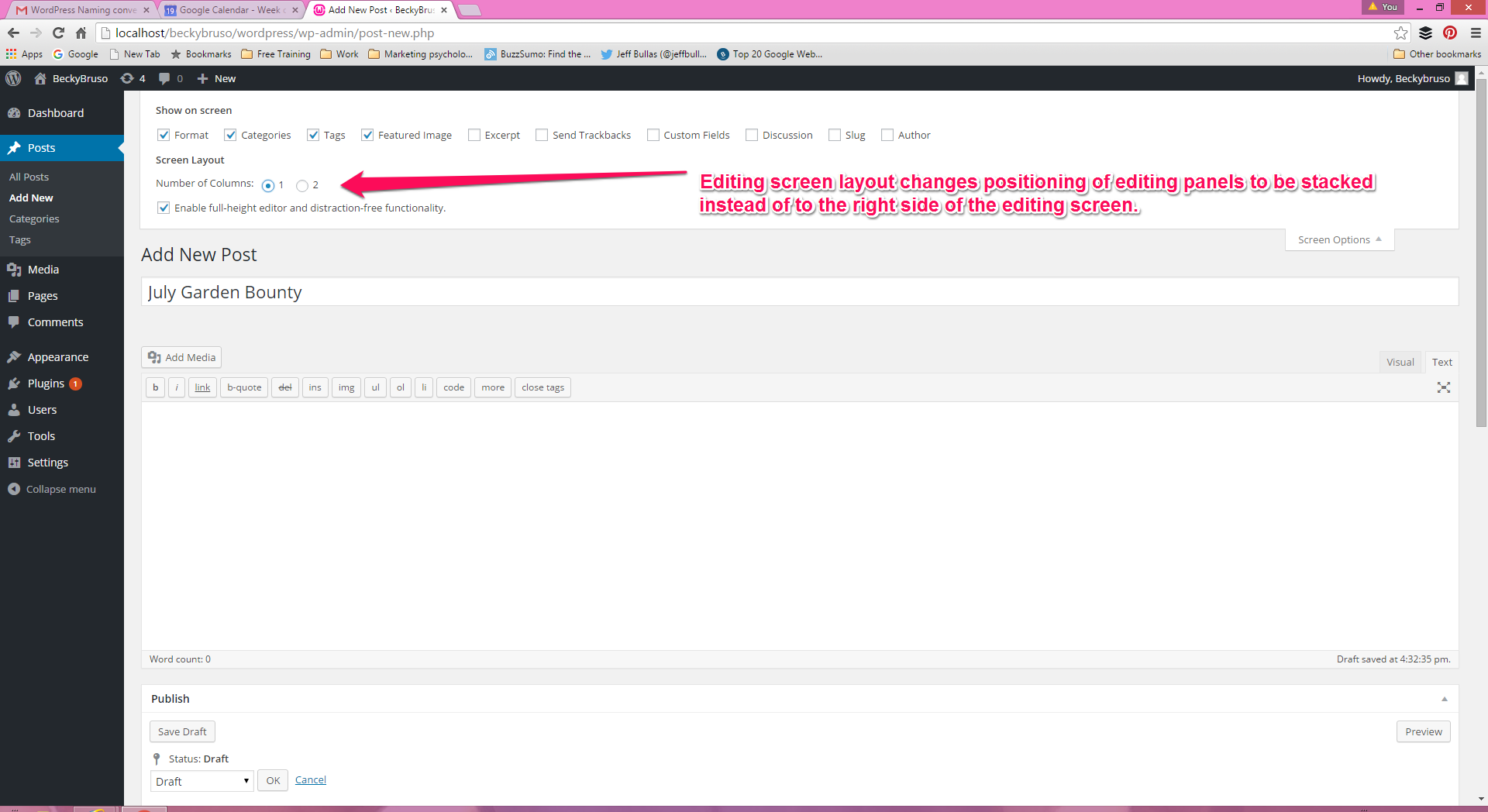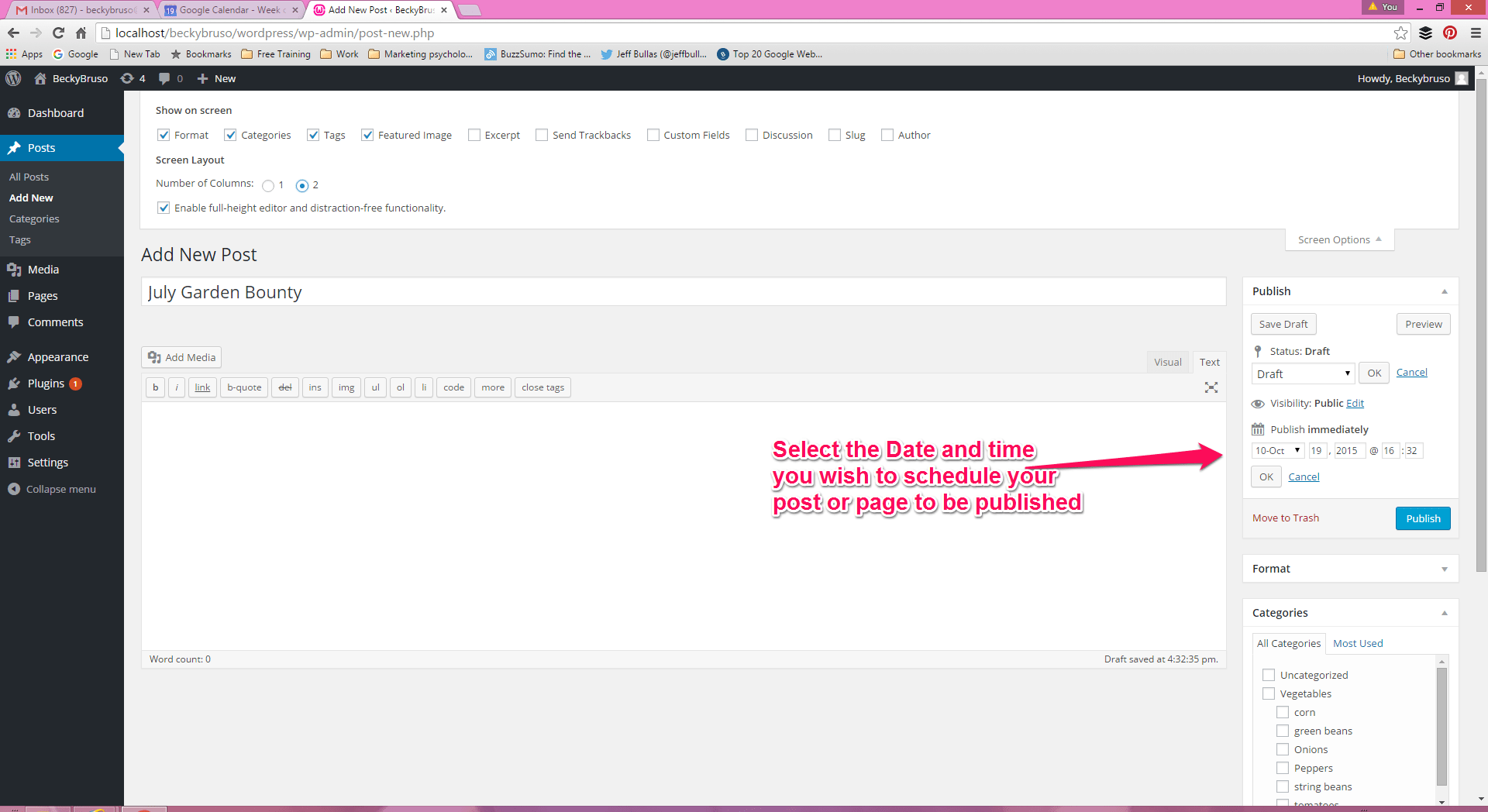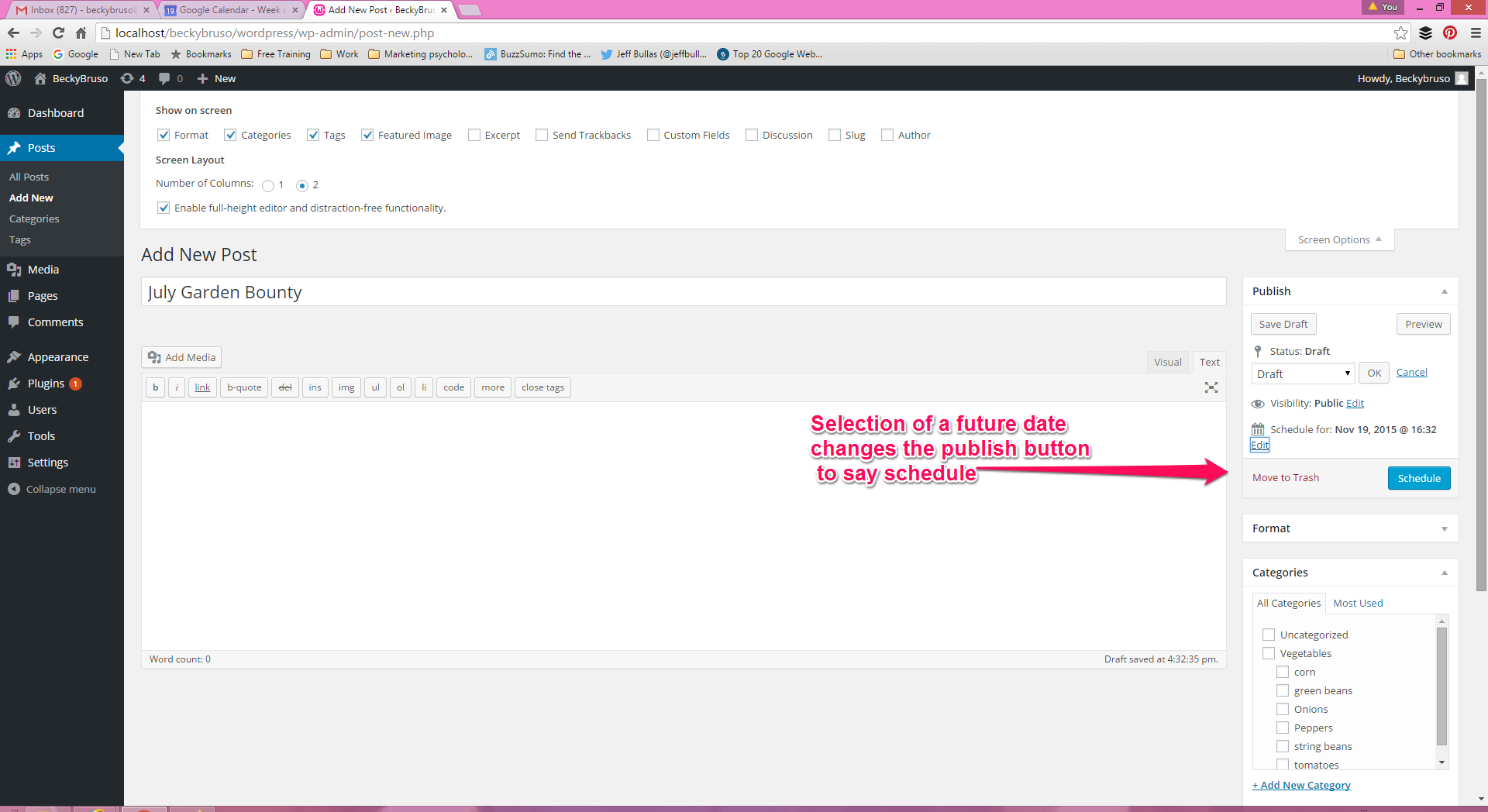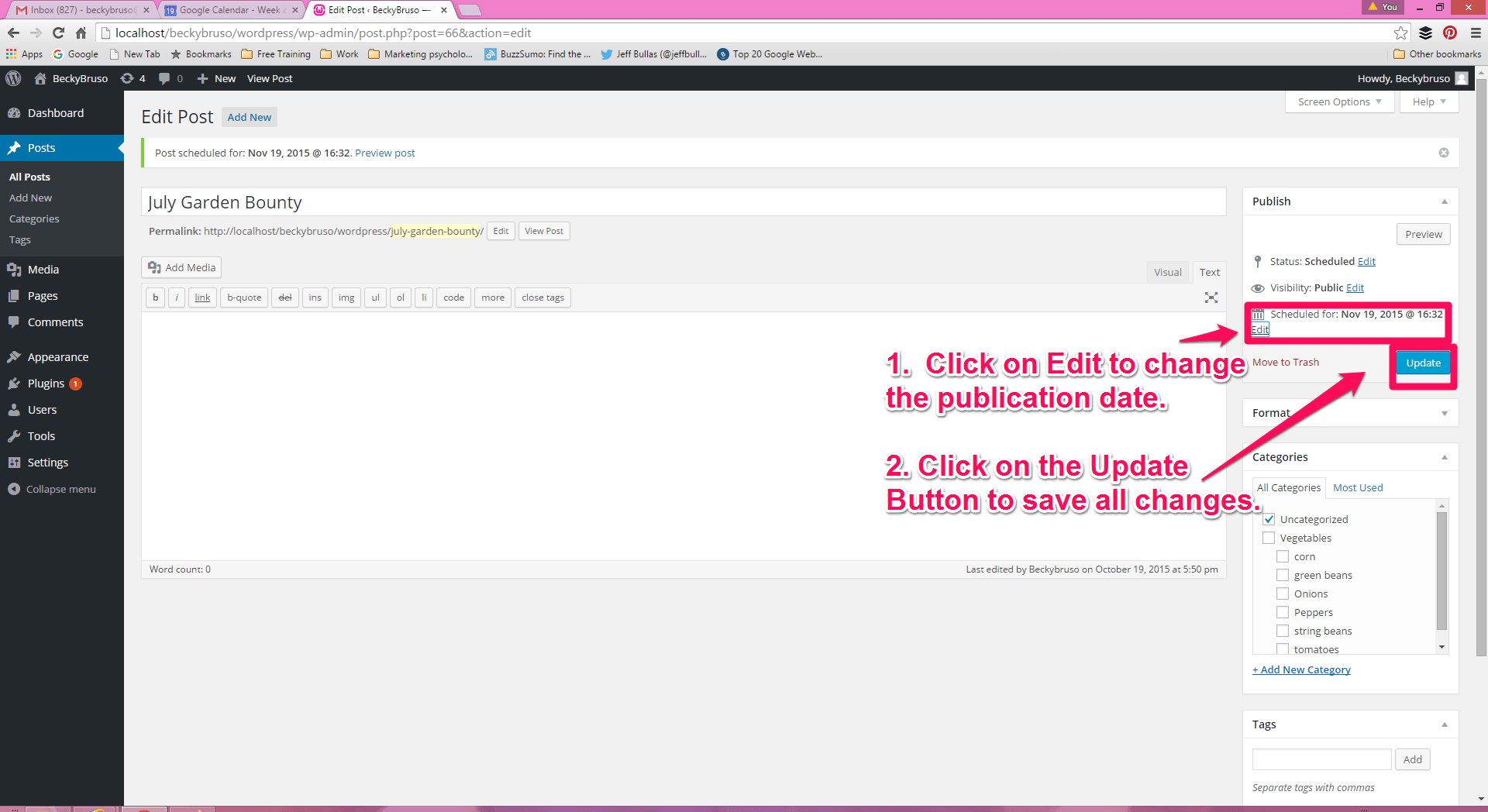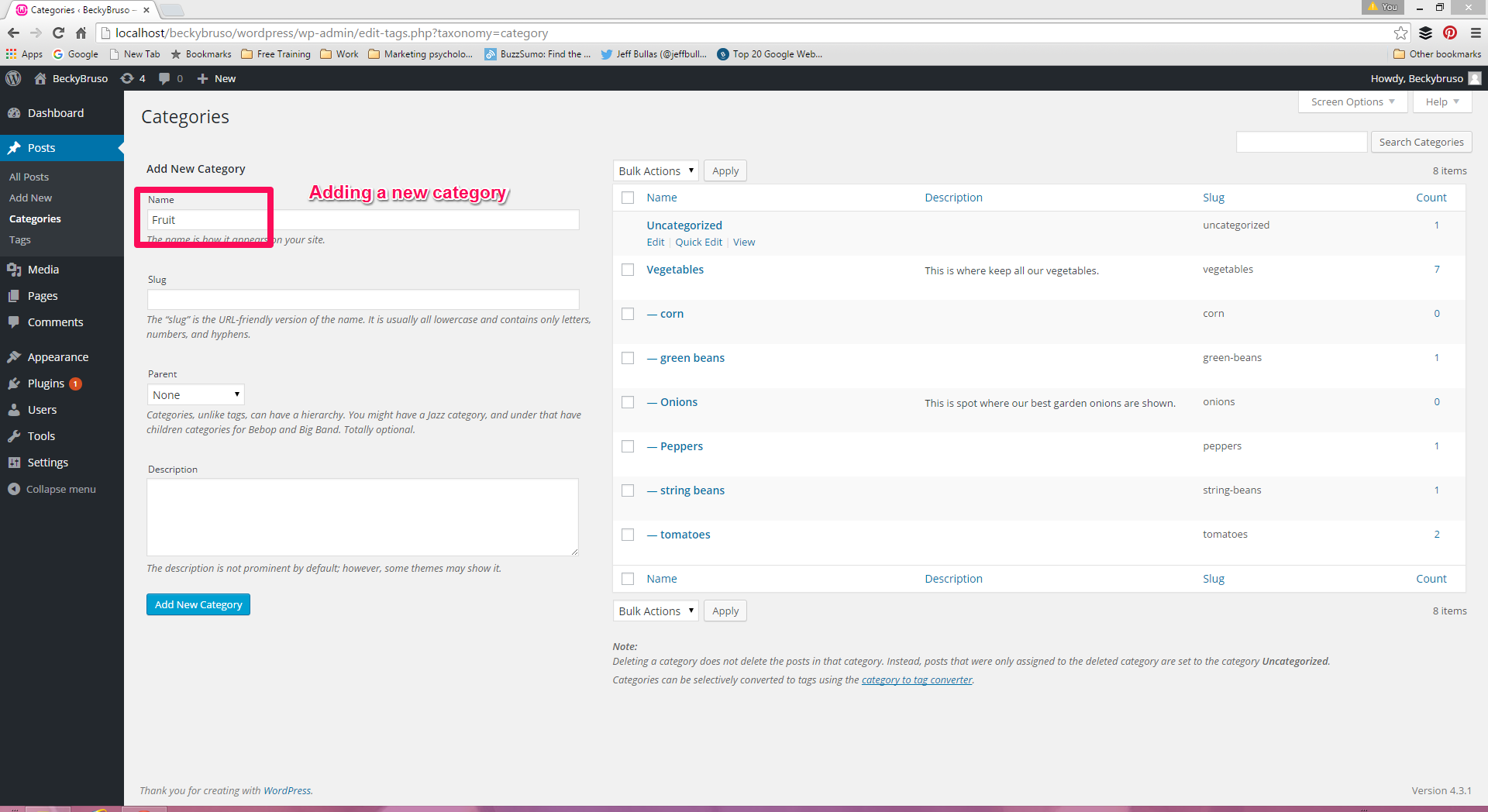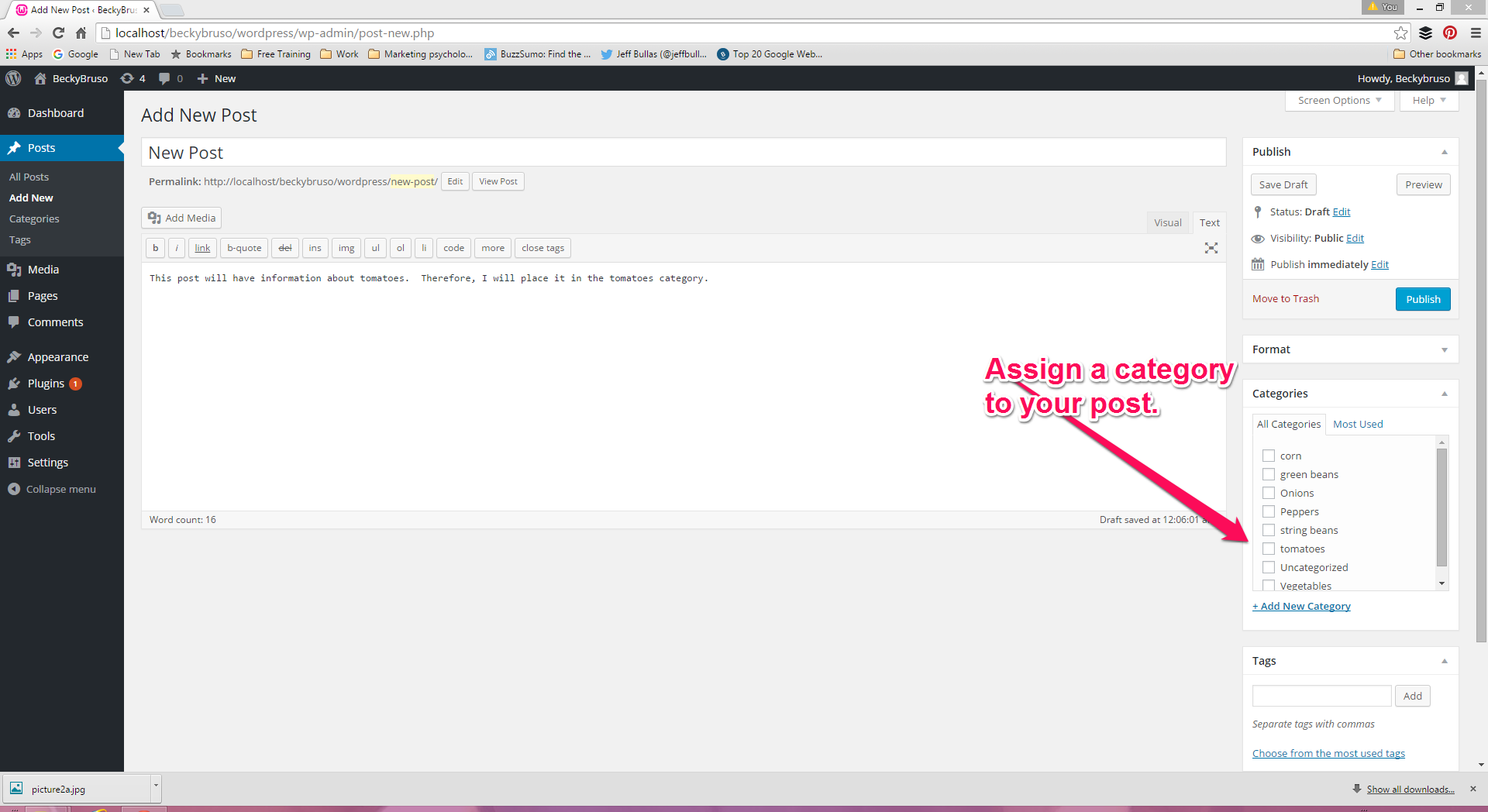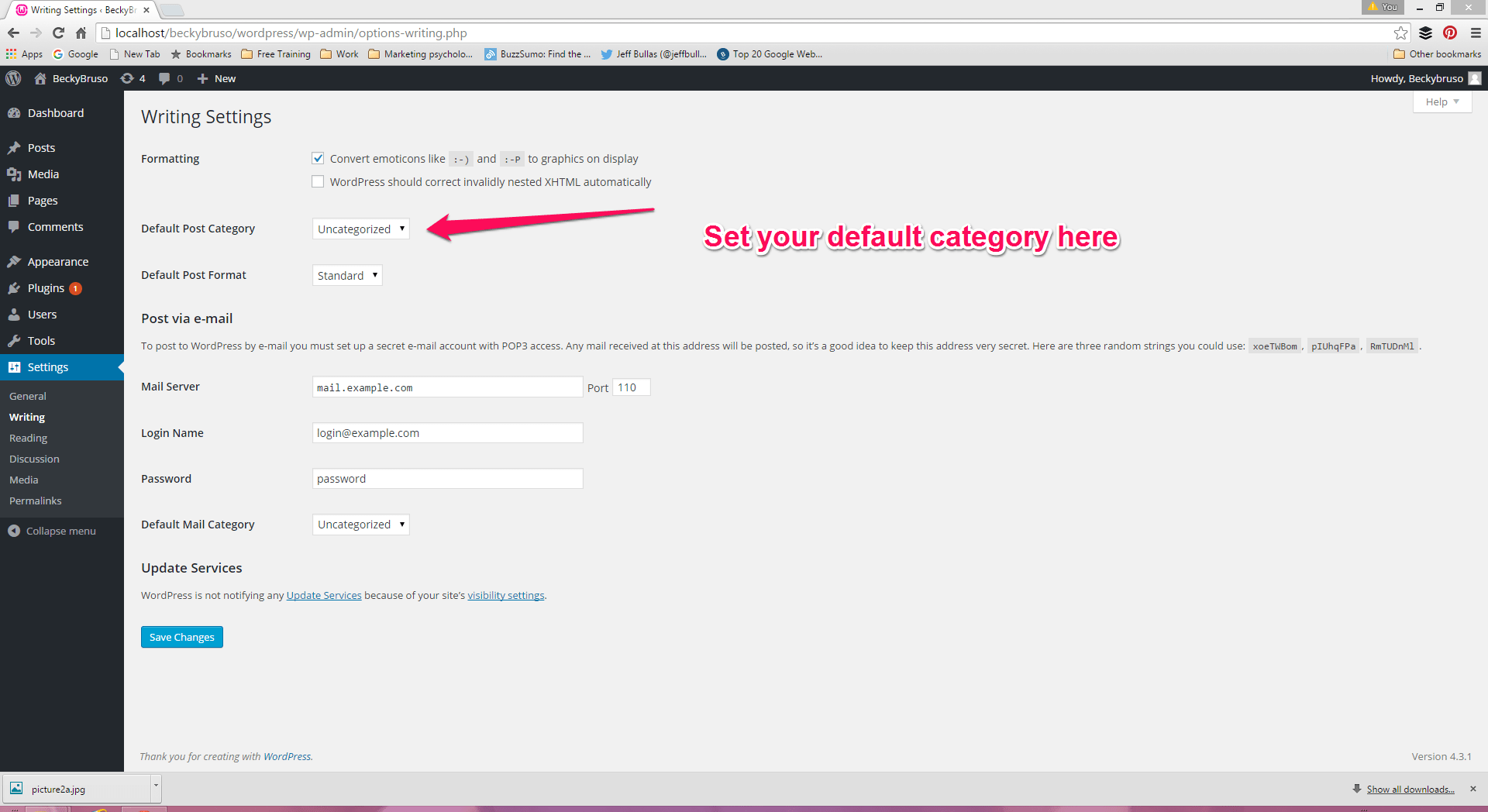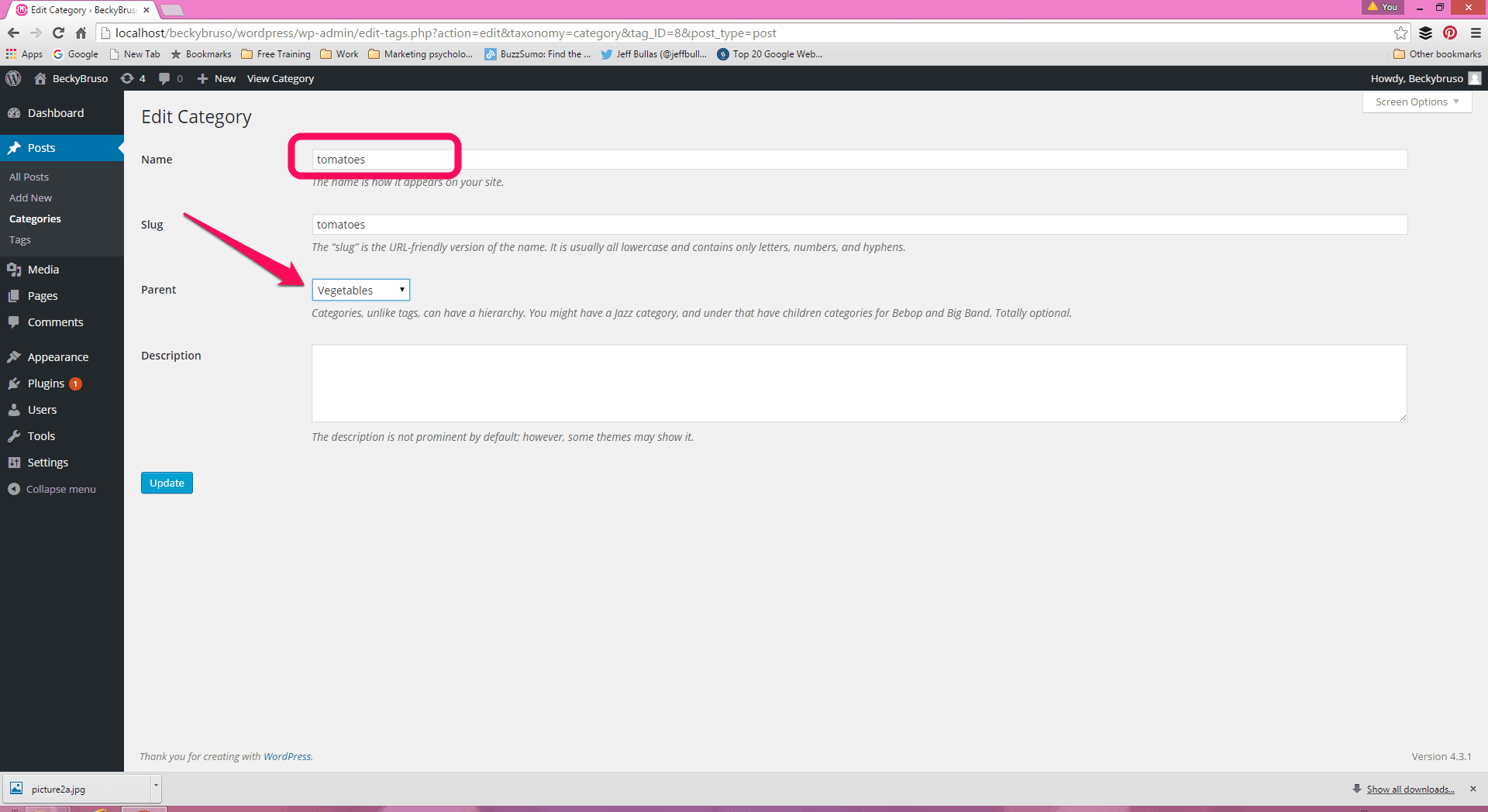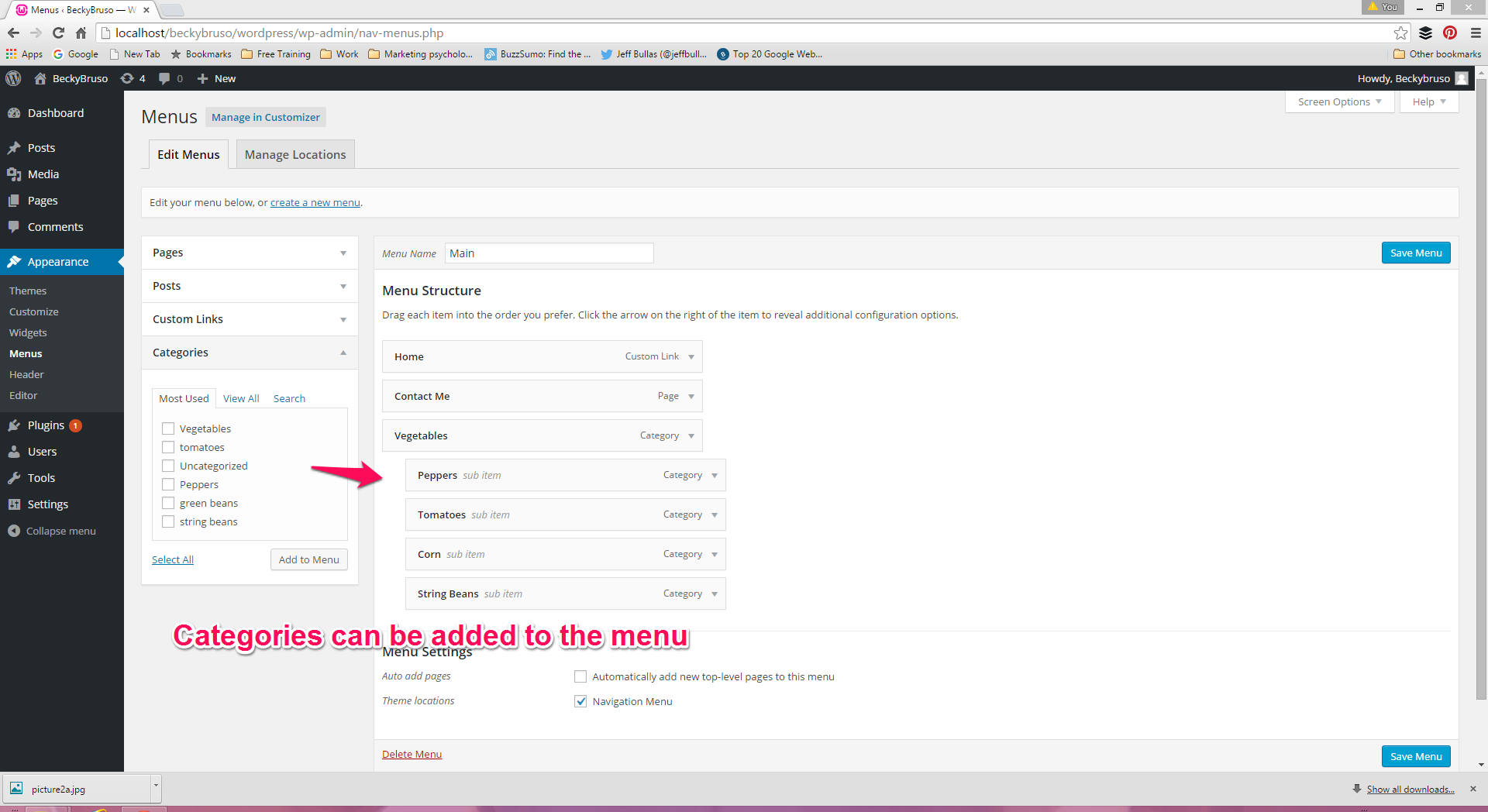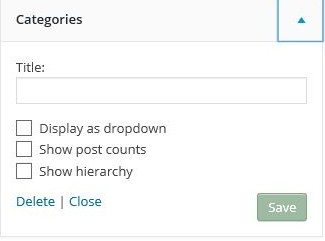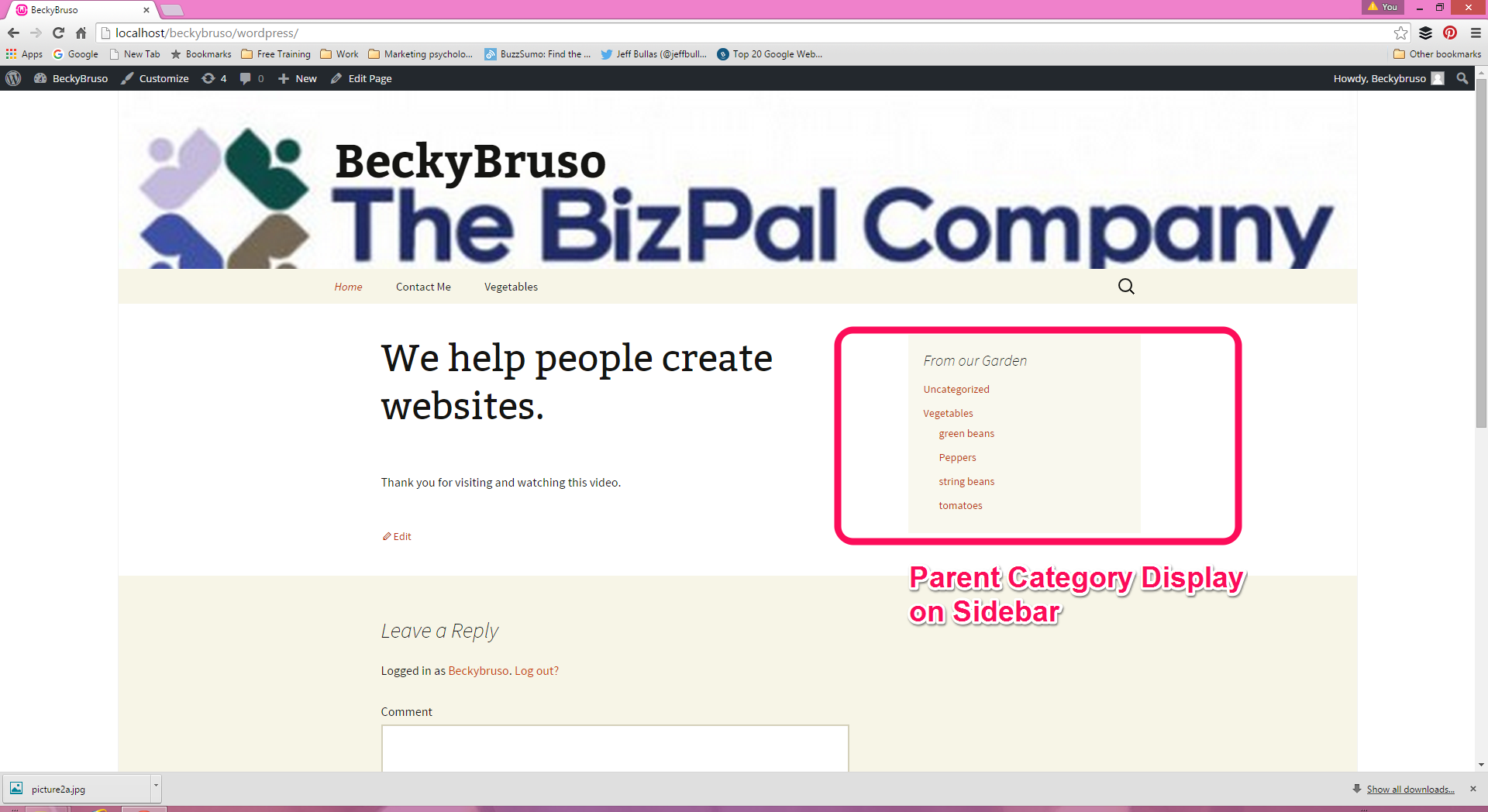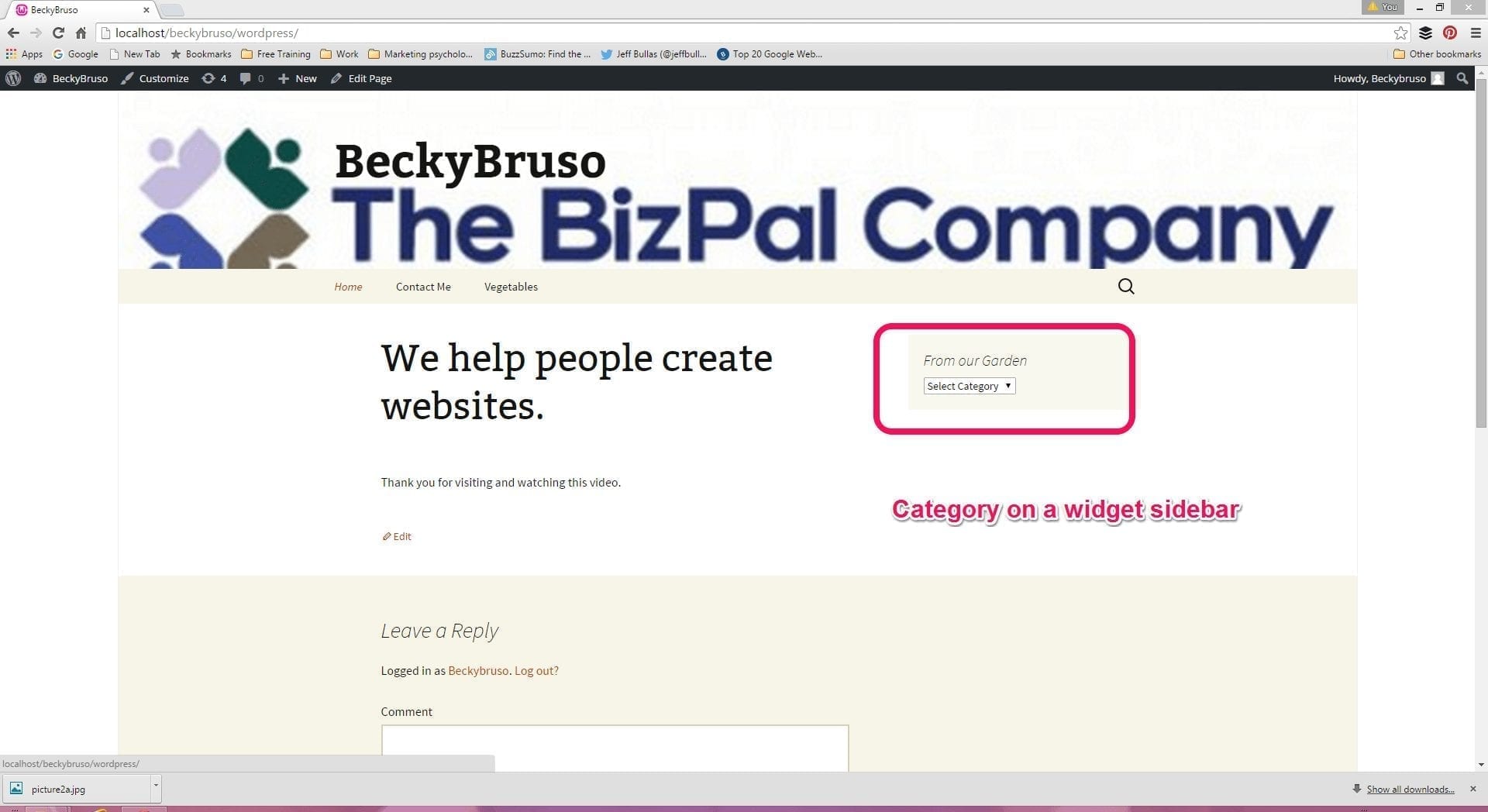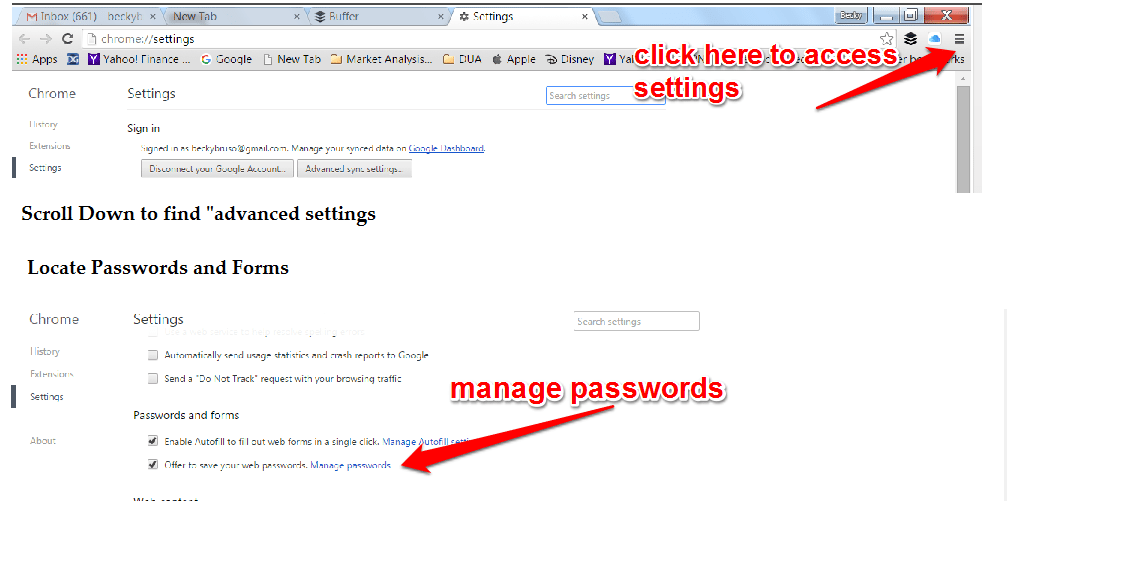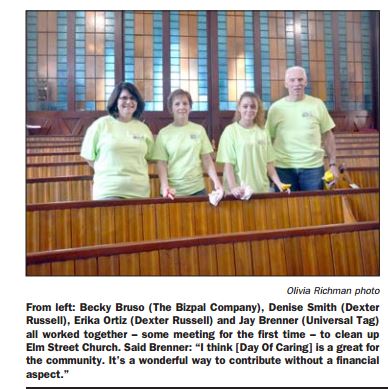WordPress for Web Site Building
Written by Becky Bruso
A while back I wrote a short article with a link to support why WordPress is suitable to use as a tool to build any web site. This earlier article can be found at this link. Today, I want to elaborate on this and talk more about why WordPress is a great tool to use to build your web site.WordPress Helps You Stand on the Shoulder of Giants
I have always been a believer in finding what already works and leveraging this. Especially when it comes to building code for a web site. The decision factor for me has always come down to this:Should I spend hours to try to learn to code this by hand?
or
Can I find code which already exists to handle this task?
The cost benefit analysis is clear: finding and leveraging what already works allows me (and you) to move on to other tasks that need my (your) attention. And as we all know, in a solopreneur or self-employed or small business, these to-dos are many and never-ending.Expert Support for Leverage of WordPress
 I recently listened to a podcast by Seth Price,VP of Sales & Marketing at Placester ( providing social media and content marketing advice and counsel to tens of thousands of real estate professionals & brands) on October 13, 25015.
In this session, Seth inteviewed Michael Brenner, Head of Content Strategy at NewsCred and formerly of SAP, (find out more about Seth this podcast here. ) This episode was jam-packed with tons of content marketing know how, tips, and insights which I would encourage you to go listen to or read about.
For this writing, I want to hone in on what Michael said about WordPress. He really framed some hardline figures about the real dollar savings you get when you leverage an existing solid long-standing community based software tool like WordPress.
Micheal Brenner nailed the concept of standing on the shoulder of giants when he explained about content management tools.
I recently listened to a podcast by Seth Price,VP of Sales & Marketing at Placester ( providing social media and content marketing advice and counsel to tens of thousands of real estate professionals & brands) on October 13, 25015.
In this session, Seth inteviewed Michael Brenner, Head of Content Strategy at NewsCred and formerly of SAP, (find out more about Seth this podcast here. ) This episode was jam-packed with tons of content marketing know how, tips, and insights which I would encourage you to go listen to or read about.
For this writing, I want to hone in on what Michael said about WordPress. He really framed some hardline figures about the real dollar savings you get when you leverage an existing solid long-standing community based software tool like WordPress.
Micheal Brenner nailed the concept of standing on the shoulder of giants when he explained about content management tools.
WordPress has a decade of experience with over one million lines of code in place, in an open source fashion. The cost of entry for a publishing platform such as WordPress is so high. It would cost over 2 million dollars to reinvent the wheel and replicate what WordPress already has in place. LEVERAGE LEVERAGE LEVERAGE!! -Michael BrennerUnless you have the money to reinvent the wheel, the best return for you money is to take Michael’s advice. I have always thought about it this way as well. It is great to hear that experts have the same opinions. 🙂
WordPress Usage Statistics
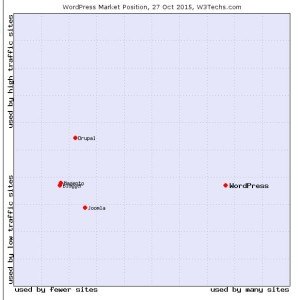
More About Web Site Creation with WordPress
From time to time, I will re-post information about WordPress and why using it makes sense. I do want to caution you however, that it does take some skill to put together a web site with WordPress. Bottom line is that it pays to have someone who is familiar with the landscape guide your way through the various WordPress options that are out there. It will save you countless hours of trial and error in your learning and setting up a WordPress web site.The BizPal Company, LLC is able to assist you with any web site decision from early start-up to completion. We offer services to either teach you how to build it yourself or we will build it for you. Contact us today to discuss your options.